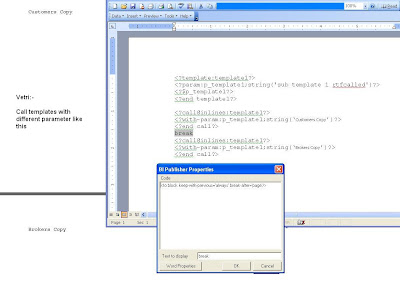Hyperion driver to connect to MS Sql server.
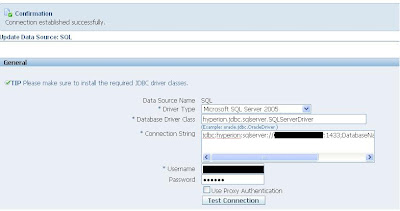
Using Hyperion driver to connect to Microsoft SQL server's for BI Publisher. Database Types like Microsoft SQL Server 2000 or Microsoft SQL Server 2005 Connection String = jdbc:hyperion:sqlserver://SERVERNAME:PORT;DatabaseName=DBNAME; Driver class = hyperion.jdbc.sqlserver.SQLServerDriver Once you click test connect , there you go!... Note : Microsoft SQL Server should be set up with mixed mode authentication.